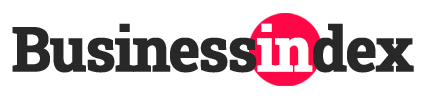Imagine being able to design and construct your ultimate gaming rig, tailored to your exact preferences and needs. Building your own custom gaming PC is an incredibly rewarding experience that allows you to create a machine that not only performs exceptionally but also reflects your personal style and gaming aspirations.
In this comprehensive guide, we’ll take you through the entire process of building a custom gaming PC, from determining your budget and selecting components to assembling the hardware and installing the software. Whether you’re a seasoned enthusiast or a complete beginner, this guide will empower you with the knowledge and confidence to construct your dream gaming machine.
I. Introduction
Building your own custom gaming PC offers numerous benefits, including cost savings, customization options, and the satisfaction of creating something uniquely yours. However, for beginners, the process can seem daunting. This guide aims to demystify the process and provide a step-by-step roadmap for building a custom gaming PC that meets your specific needs and preferences.
II. Planning Your Build
Determining Your Budget
Before you dive into component selection, it’s crucial to establish a realistic budget. Consider factors such as your gaming needs, desired performance levels, and future upgrade plans. While high-end components can be expensive, a well-planned budget can help you strike the right balance between performance and cost.
On average, a mid-range gaming PC can cost anywhere from $800 to $1,500, while a high-end rig may set you back $2,000 or more.
Choosing Your Components
The heart of your custom gaming PC lies in its components. Here’s a quick overview of the key components you’ll need to choose:
CPU (Central Processing Unit)
The CPU is the brain of your computer, responsible for handling instructions and executing tasks. When selecting a CPU, consider factors such as core count, clock speed, and compatibility with your chosen motherboard. Popular options include Intel’s Core i5 and i7 series, as well as AMD’s Ryzen processors.
Motherboard
The motherboard is the backbone of your system, connecting all the components together. Ensure compatibility with your chosen CPU and other components, and consider features like USB ports, expansion slots, and overclocking capabilities.
RAM (Random Access Memory)
RAM is essential for smooth multitasking and gaming performance. Look for DDR4 RAM with a capacity of at least 8GB, but 16GB or more is recommended for demanding games and applications.
Storage
You’ll need both a hard disk drive (HDD) for bulk storage and a solid-state drive (SSD) for faster boot times and application loading. Consider NVMe SSDs for even faster read/write speeds.
Graphics Card
For serious gaming, a dedicated graphics card is a must. Nvidia and AMD offer a range of options, from budget-friendly to high-end. Consider factors like VRAM, core count, and cooling capabilities when selecting a graphics card.
Power Supply
A reliable power supply is crucial for stable operation and future upgrades. Choose a power supply with sufficient wattage and efficiency ratings to support your components.
Case
The case not only houses your components but also contributes to airflow and aesthetic appeal. Consider factors like size, material, cable management, and cooling options.
Researching and Selecting Components
With so many options available, it’s essential to research and select compatible components. Utilize online resources like hardware forums, review sites, and PC building guides to make informed decisions. Popular sites like PCPartPicker can also help you create a compatible build list and track prices.
III. Preparing Your Workspace
Workspace Essentials
Before you begin assembling your PC, prepare a clean and spacious workspace. An antistatic surface or mat can protect your components from static electricity. Additionally, gather the necessary tools, such as a Phillips-head screwdriver, pliers, and zip ties for cable management.
Safety Precautions
Working with computer components requires caution to avoid damage or injury. Protect yourself and your components from static electricity by wearing an antistatic wrist strap or frequently touching a grounded metal object. Handle components carefully, avoiding excessive force or pressure. Also, be aware of potential electrical shock hazards when working with the power supply.
IV. Assembling the PC
Step 1: Unpacking and Inventory
Start by carefully unpacking all the components and verifying their presence against your shopping list. Organize the components in a way that makes them easily accessible during the assembly process.
Step 2: Installing the CPU
Begin by installing the CPU on the motherboard. Carefully lift the plastic cover or lever on the CPU socket, align the CPU’s notches with the socket’s markings, and gently lower the CPU into place. Once the CPU is seated, secure it by lowering the lever or replacing the cover.
Next, apply a small amount of thermal paste to the top of the CPU and install the CPU cooler according to the manufacturer’s instructions.
Step 3: Installing the Motherboard
With the CPU and cooler installed, it’s time to mount the motherboard in the case. First, locate the appropriate standoffs or mounting holes in the case and secure the motherboard using the provided screws. Connect any necessary cables, such as the power and reset switches, LED lights, and front panel connectors.
Step 4: Installing RAM and Storage
Locate the RAM slots on the motherboard and install the RAM modules by gently pushing them into the slots until they click into place. For storage, mount the HDD, SSD, or NVMe drive in the appropriate bays or slots, following the case and drive manufacturer’s instructions.
Step 5: Installing the Graphics Card
If you’re building a gaming PC, a dedicated graphics card is essential. Remove the expansion slot covers from the back of the case, carefully insert the graphics card into the PCIe slot on the motherboard, and secure it with the appropriate screws or locking mechanism.
Step 6: Installing the Power Supply
Choose a power supply with sufficient wattage to support your components and ensure efficient and stable operation. Mount the power supply in the designated location within the case, following the manufacturer’s instructions.
Step 7: Connecting Cables and Peripherals
With all the major components installed, it’s time to connect the power cables from the power supply to the motherboard, graphics card, and other components. Connect any additional data cables, such as SATA cables for storage devices or USB cables for front panel ports.
Finally, connect your peripherals, such as the keyboard, mouse, and monitor, to the appropriate ports on the motherboard or graphics card.
V. Installing the Operating System and Drivers
Choosing an Operating System
When building a custom gaming PC, you’ll need to choose an operating system. Windows is a popular choice for gaming, with Windows 10 and Windows 11 being the most recent versions. Linux is also an option, particularly for those who prefer open-source software and enjoy tinkering with their systems.
Installing the Operating System
Once you’ve chosen your operating system, you’ll need to create a bootable installation media, such as a USB drive or DVD. Follow the prompts during the installation process to select your preferred settings and partition your storage drives.
Installing Drivers
After the operating system is installed, you’ll need to install drivers for your specific components. Drivers are software packages that allow your hardware to communicate effectively with the operating system. Visit the manufacturer’s websites for your motherboard, graphics card, and other components to download and install the latest drivers.
VI. Final Touches and Troubleshooting
Final Assembly and Cable Management
With all the components installed and the operating system up and running, it’s time to finalize your build. Secure any loose cables using zip ties or cable management solutions provided by your case. Ensure that all components are properly seated and that no cables are obstructing airflow or interfering with moving parts.
Troubleshooting Common Issues
Building a custom PC can sometimes present challenges, but don’t worry – most issues can be resolved with a little troubleshooting. Common problems may include:
- No display output: Check cable connections, ensure the monitor is set to the correct input, and try reseating the graphics card.
- System won’t boot: Ensure all power cables are properly connected, and check that the CPU and RAM are correctly installed.
- Poor performance: Update drivers, check for software conflicts, and ensure adequate cooling and power delivery.
If you encounter persistent issues, don’t hesitate to consult online forums, YouTube tutorials, or seek assistance from experienced builders or professionals.
VII. Conclusion
Congratulations! You’ve successfully built your own custom gaming PC. Building a PC from scratch is a rewarding experience that not only saves you money but also provides a deeper understanding of how computers function.
Remember, your custom gaming PC is a living system that may require future upgrades and maintenance. Keep an eye on new hardware releases and software updates to ensure your rig remains at the cutting edge of performance.
Don’t be discouraged if you encounter challenges along the way – building a custom PC is a learning process, and with perseverance and the right resources, you’ll be able to overcome any obstacles.
Now, it’s time to enjoy your custom-built gaming machine! Whether you’re diving into the latest AAA titles, exploring immersive virtual worlds, or engaging in intense multiplayer battles, your personalized rig is ready to deliver an unparalleled gaming experience.
Remember, the true beauty of a custom gaming PC lies in its endless potential for upgrades and customization. As new technologies emerge and your gaming needs evolve, you’ll have the freedom to swap out components, overclock your system, or even build an entirely new rig from scratch.
So, embrace the journey, immerse yourself in the gaming community, and never stop exploring the thrilling world of custom PC building. Your dream gaming machine is now a reality, and the adventure has just begun.
Key Points
- Planning and budgeting are crucial steps in building a custom gaming PC
- Choosing compatible components is essential for optimal performance
- Proper workspace preparation and safety precautions are important
- Detailed step-by-step instructions for assembling the PC components
- Installing the operating system and drivers is a critical final step
- Troubleshooting common issues and cable management are essential
- Building a custom gaming PC is a rewarding experience with endless customization potential
Key Takeaways
- Cost Savings: Building your own custom gaming PC can save you money compared to buying a pre-built system, as you can select components based on your specific needs and budget.
- Personalization: A custom-built PC allows you to tailor every aspect of your system to your preferences, from the case design to the performance level.
- Learning Experience: Building a PC from scratch provides valuable hands-on experience and a deeper understanding of computer hardware and software.
- Future-Proof: With a custom-built PC, you have the flexibility to upgrade individual components as new technologies emerge, extending the lifespan of your system.
- Satisfaction: The sense of accomplishment and pride that comes from building your own gaming rig is unmatched, and you’ll have a personal connection with your creation.
Assembling the PC
- Step 1: Unpacking and Inventory
- Step 2: Installing the CPU
- Step 3: Installing the Motherboard
- Step 4: Installing RAM and Storage
- Step 5: Installing the Graphics Card
- Step 6: Installing the Power Supply
- Step 7: Connecting Cables and Peripherals
Installing the Operating System and Drivers
- Choosing an Operating System
- Installing the Operating System
- Installing Drivers
Final Touches and Troubleshooting
- Final Assembly and Cable Management
- Troubleshooting Common Issues
Lists
Popular CPU Options
- Intel Core i5
- Intel Core i7
- AMD Ryzen 5
- AMD Ryzen 7
Essential Tools
- Phillips-head screwdriver
- Pliers
- Antistatic wrist strap
- Zip ties
Table
| Component | Considerations |
|---|---|
| CPU | Core count, clock speed, compatibility |
| Motherboard | Chipset, form factor, expansion slots |
| RAM | Capacity, speed, dual vs. single channel |
| Storage | HDD for bulk storage, SSD for speed |
| Graphics Card | VRAM, core count, cooling solution |
| Power Supply | Wattage, efficiency rating, modular |
| Case | Size, airflow, cable management |